Managing Interview Questions
The Big Picture
While the primary endpoints in a Q Methodology study are the “factors” discerned in the participants’ ranked Q-sorts of the statements, nearly all Q studies include additional questions that elicit information from participants about why they made the decisions they did. Investigators use this information — plus other data like demographic characteristics — to interpret the Q findings.
Precisely how an investigator merges these data with the Q-sort findings is, of course, up to the investigator and will vary widely depending on what the investigator is trying to accomplish with the study. Some may simply eyeball the participants’ interview results; others might combine the Q-sort and interview data into a larger single data set via a statistical package.
What Q-Assessor provides the ability easily to add such “exit interview” questions to a Study and to collect and manage the data they generate. Further, Q-Assessor allows users and groups to manage libraries of questions that can be reused from one study to another.
Accessing a Study’s Questions
The “Ancillary Questions” section of the Study summary on its main page informs you how many questions have been added so far and presents a “Manage questions” link that takes you to the main Questions page for that Study. |
The main Questions page for a Study presents a two-column interface similar to that for the Study’s Statements. On the left is a listing of whatever questions are already present in the relevant library (user- or group-scoped). On the right is a listing of the Questions already added to the current Study. |
Creating a Question
New Questions are always created in the context of a specific Study. At the top of the main Questions page (see above) on the left column is a “create a new question” link. Click that when you want to add a question that isn’t already in your library.
The form for creating (and editing) Questions includes a “Text” field where you type (using Textile markup) the statement of your Question. The “Type” field lets you specify the Question’s format (see below). The “Options” field is where you add the choices (single or multiple) that a user would select for those formats. Given the numerous permutations of these variables, it is essential that you check your Question using the “Preview” button as you develop it! |
Q-Assessor currently handles these question formats:
- One-line (text field)
- Paragraph (text area)
- Single choice (radio)
- Single choice with “other” option
- Multiple choice (check boxes)
- Multiple choice with “other” option
- Date
These formats appear to meet nearly all the needs investigators have had so far. If you think we should add another format, please email us with your ideas, and thanks!
Editing a Question
Much like Statements, Q-Assessor lets you edit existing Questions, not merely to correct typos or change wording, but also to reuse them in additional studies. If a Question has not been used in another study, then you can change the Question with impunity. If the Question has been used in another study, Q-Assessor clones the Question and saves your changes to the copy of the Question used by your Study. The Question as used in other studies is not affected. Thus Q-Assessor allows you to gradually add to and refine your library of statements.
You can delete a Question if it’s not used in a Study, in which case there is a “Delete” link on the Edit page. Q-Assessor asks for you to confirm that you want to delete a Question before doing so. However, if a Statement is used in another Study, you cannot delete it — hence there is no “Delete” link in that case.
Question Libraries
Just like Statements, Q-Assessor automatically maintains behind the scenes libraries of statements that are collections of statements created in the process of someone’s work with Q-Assessor. What statements these collections contain depends on where the user is working:
- User Scope: When you are working on your own personal Studies — created from your Workspace page — then all Questions you create and use are part of your personal library.
- Group Scope: When you are working on a Study within a Group, then all Questions you create and use are part of the group’s library.
Within a library, you can either browse through the Questions via a paged interface or else (more usefully) search through them.
These types of libraries are automatically kept separate by Q-Assessor. This keeps your Questions private while allowing you not to have to retype Questions that have more general use. Since many Questions (like "What is your gender?) are commonly needed, the library facility for Questions within Q-Assessor is probably quite a bit more useful than that for Statements.
Created: August 04, 2010 17:14
Last updated: September 22, 2010 20:21
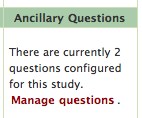
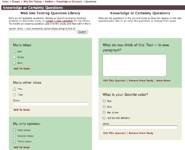
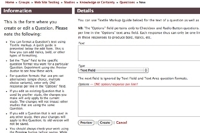
Comments
This feature makes this part of a study very easy to construct and easy for participants to respond to. In a study where participants are anonymous, how do I link their study ID with their ‘polar’ statements?
Every response has a unique “Sort ID” which identifies both a particular sort and a particular interview answer. It is up to you to link those up as you see fit. That step is not part of the canonical Q analysis regimen but rather is part of the “meta” analysis if you will. You’ll need to import your data into some other tool for this sort of analysis. You need to download your complete data in any case to archive it at your end.
Cool. Thank you.
To comment, you must log in first.