Managing Sort Bins
The Big Picture
In Q Methodology, participants rank the Statements in the Study according to how they feel about the Statements in a “most positive to least positive” axis. Traditionally, participants would accomplish this by physically placing small cards, each of which contains one statement, into an inverted pyramid shape built from the one or two statements most “negative” on the left, through increasing numbers of statements leading to a central peak of indifference, then down to the one or two statements most “positively” regarded.
Q technique thus has participants sort statements into discrete “levels” of, say, agreement and disagreement — for example, from “+3 Agree” to “+2 Agree” to “+1 Agree” to “Uncertain” to “-1 Disagree” to “-2 Disagree” to “-3 Disagree.” Each of these “levels” has a numerical value equivalent to those labels; in this example, +3, +2, +1, 0, -1, -2, -3. And each level has a number of statements to be assigned to it; for a 15 statement study using these example levels, participants would place 1, 2, 3, 4, 3, 2, and 1 statement in each level, respectively.
Q-Assessor uses a construct called Sort Bins to capture the structure of a Study in this fashion. Sort Bins are set up when creating a Study to work behind the scenes to configure the user interface subject see when doing a Q-Assessor session and to process their sort responses.
Reviewing Sort Bins
When planning a Study, you need to coordinate the number of Statements you add with how you want subjects to sort them into these levels or bins. Q-Assessor keeps track and warns you if things don’t add up correctly. However, you can use any number of statements and bins — but to get valid results, you need to understand Q-Methodology at least well enough to understand the symmetry described above.
Once you’ve decided on your Statement and Sort Bin structure, you reach the page where you manage the Sort Bins from a link in the Q Sort Bin summary section of your Study’s main page. |
Here is an example of a correctly-configured Sort Bin structure for a 36 statement study. This is the Q Sort Bin summary page reached by the link from the Concourse summary section shown above. Note how this table displays all of the bins in order, showing the values set for each bin’s parameters — their labels, numeric value, and number of statements to be placed in each bin. |
Here is an example of an incorrectly-configured Sort Bin structure much smaller four-statement study. Q-Assessor is pointing out that one more bin slot needs to be added to match the number of statements the study expects. While you could add another bin, the correct step in this case is to adjust the number of statements in the middle “Uncertain” bin to 2 from 1. |
Adding and Modifying Sort Bins
While Q-Assessor cannot read your mind or setup your Sort Bin structure for you, it provides a very simple interface by which you can configure things.
To create a new Sort Bin, click the “Add new bin” link from the main Sort Bins page. This leads you this form, where you simply enter the values you want for the bin’s label, the number of statement slots for the bin, and the numeric value for that bin. |
To edit an existing Sort Bin, click the “Edit” link for that bin in the listing on the main Sort Bins page. This leads you this form, where you simply modify the values you want for the bin’s label, the number of statement slots for the bin, and the numeric value for that bin — and then Save. You can also adjust the order of the Sort Bins here. You want the bins to proceed from the “most agree” down to the “most disagree” meaning. |
Created: August 04, 2010 17:09
Last updated: September 22, 2010 20:10
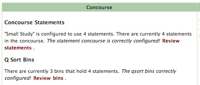
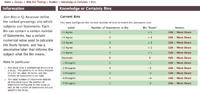
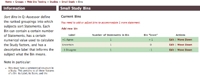
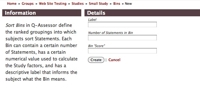
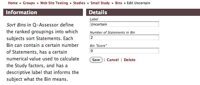
Comments
No comments yet.
To comment, you must log in first.